Have you ever been frustrated by the slow Wi-Fi connection in your house or home office? Have you bought all the Wi-Fi boosters, repeaters, or extenders that you can find and afford, but there’s still no improvement in your signal? If your answer is yes to these questions, you are in the same boat as I was a few weeks ago.
Back then, I was frustrated about our home Wi-Fi because it couldn’t even hit half the speed our network provider promises to deliver. However, I couldn’t fault our provider since our desktop computer, which was connected via LAN, pretty much achieves the maximum connection speed on our plan.
Thankfully, I stumbled upon a YouTube video titled “How to Improve Your Wifi” on a channel called CBT Nuggets. In the video, the host, Keith Barker, talked about how to quickly improve our Wi-Fi signal using the devices that we already have at home through the help of an app. I wrote this article to share what I learned from that video, mainly about using the NetSpot Wi-Fi analyzer app.
- What Is Wi-Fi And How Does It Work?
- Explaining Wi-Fi Analysis And Wi-Fi Analyzers
- About The NetSpot Wi-Fi Analyzer App
- Keith Barker Uses NetSpot To Improve Wi-Fi Connection

What Is Wi-Fi And How Does It Work?
Before we get into the details of the video and the app, let’s talk about Wi-Fi first and how it works. Believe it or not, the term Wi-Fi is not an acronym but a trademark that refers to a wireless technology that enables devices such as computers, mobile devices, and other electronic equipment to connect to a wireless network or the internet.
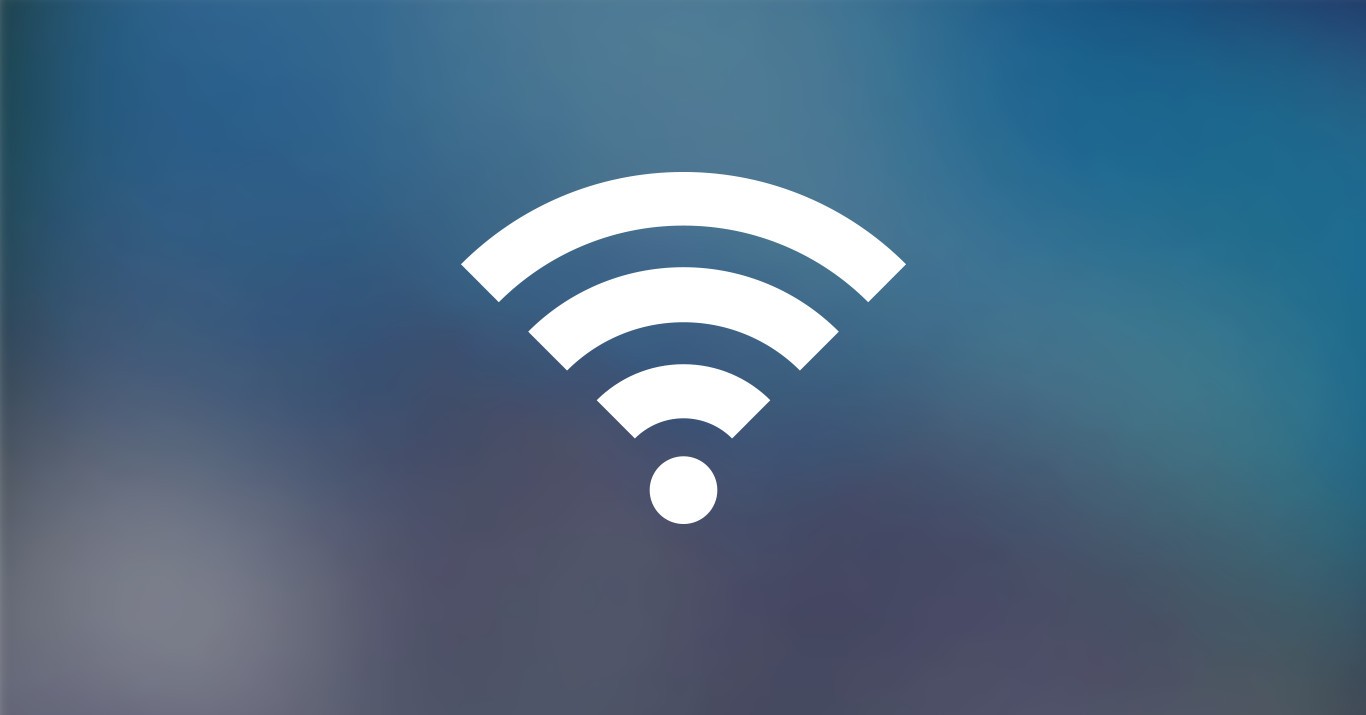
I found out that the name of this technology came from the non-profit group Wi-Fi Alliance, which grants manufacturers the ability to use the Wi-Fi trademark on brand-certified products tested for interoperability.
A wireless router is needed for a Wi-Fi-compatible device to connect to the internet. Technically speaking, Wi-Fi refers to a family of wireless network protocols based on the IEEE 802.11 family of standards and is commonly used for internet access and local area networking of devices.
Wi-Fi networks are designed to be compatible with Ethernet-connected devices. The 2.4 GHz UHF and the 5 GHz SHF radio bands are most commonly used in Wi-Fi technology.
Mobile Hotspot Vs. Portable Wi-Fi Hotspot
Maybe you’ve heard about mobile hotspots and portable Wi-Fi hotspots and wondered about their difference. Smartphones have this feature called a mobile hotspot, which, when turned on, allows you to share your wireless network connection with other devices and enable them to access the internet.
Meanwhile, a portable Wi-Fi hotspot refers to a mobile hotspot obtained through a mobile network carrier using a small device. This device utilizes the cell towers broadcasting high-speed 3G or 4G broadband signals.
When using a portable Wi-Fi hotspot device, multiple devices will connect wirelessly at the same time.
Explaining Wi-Fi Analysis And Wi-Fi Analyzers
Since the app you will be using to improve your Wi-Fi connection is a Wi-Fi analyzer, I thought it would be best to understand what Wi-Fi analysis entails and what Wi-Fi analyzers do.

Like what I experienced and maybe what you are experiencing currently, the Wi-Fi radio spectrum can quickly get cluttered, causing your internet connection to slow down. Between the 2.4 GHz and the 5 GHz bands, the most commonly used in wireless routers, mobile devices, and other electronic equipment is the 2.4 GHz, although some newer devices now use both.
This is because the 2.4 GHz radio band has a wider range but at a slower speed. This band is divided into 11 channels, of which channels 1, 6, and 11 are the only ones that don’t overlap.
While these 11 channels are usually enough to service urban areas, most people don’t change the default settings on their routers, which sometimes causes too many of these routers to transmit data on a single channel. Using Wi-Fi analysis, you will know which of these channels are least used so you can switch and optimize your Wi-Fi connection.
Wi-Fi Analyzers
Wi-Fi analyzers are used to conduct Wi-Fi analysis to collect information about the available networks and channels to help you troubleshoot Wi-Fi-related problems.
In the past, only professionals need these tools, but the proliferation of Wi-Fi networks has led to the development of user-friendly Wi-Fi analyzers.
Wi-Fi analyzers may come in the form of hardware, which professionals use for troubleshooting and performance testing. It may also be in the form of an app, just like the NetSpot Wi-Fi Analyzer we will be discussing later.
About The NetSpot Wi-Fi Analyzer App
The NetSpot Wi-Fi Analyzer app was developed by Etwork, Inc. for both Android and iOS devices. Using this app, I was able to scan my wireless network and those that surround my area.
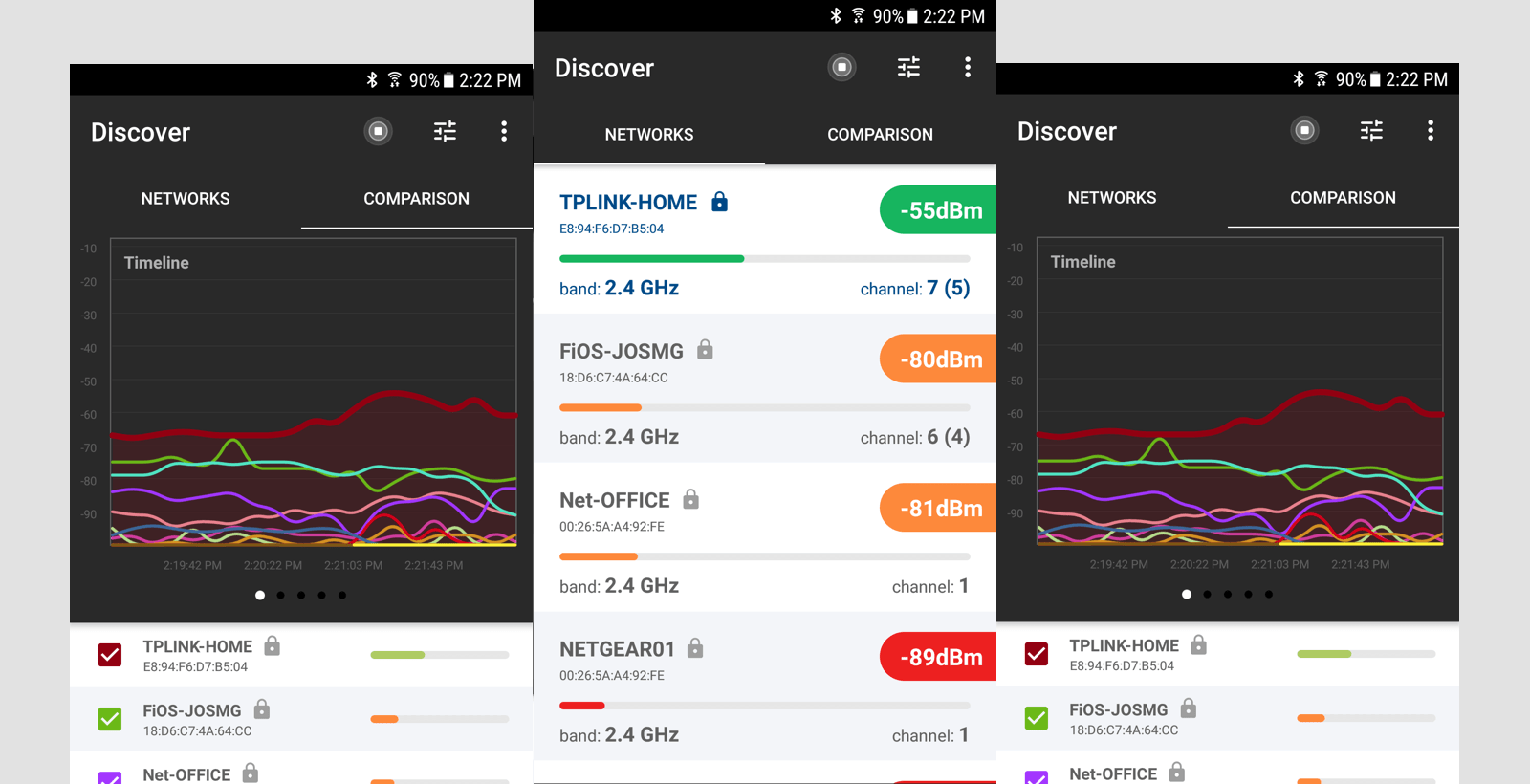
It displays changes in data transfers and compares my network’s signal strength to other nearby networks. This app also allows me to view 2.4 GHz and 5 GHz bands, their respective channels, and where the wireless network is currently connected.
The NetSpot Wi-Fi Analyzer app also has a feature that enables you to test the internet speed for your network. I think this app is very useful in monitoring my wireless network for issues, detecting and addressing overlaps in Wi-Fi channels (which was discussed in the video), and checking any wireless connection issues, including signal leakages.
How To Download The NetSpot Wi-Fi Analyzer App
As I mentioned before, this app is available to both Android and iOS users. For Android devices, go to the Google Play Store and search for the app. You will find it under the name NetSpot – WiFi Analyzer in the Tools category.
Tap the Install button to start downloading and wait for it to finish and install into your device.
For iOS devices, you will find it on the Apple App Store under the name NetSpot – Wi-Fi Analyzer in the Wi-Fi Signal Strength Scanner category. Hit the Get button to download and install the app.
Keith Barker Uses NetSpot To Improve Wi-Fi Connection
I mentioned at the beginning that I learned about the NetSpot app when I came across a YouTube video on the CBT Nuggets channel where network and security trainer Keith Barker explained how to improve one’s Wi-Fi connection.
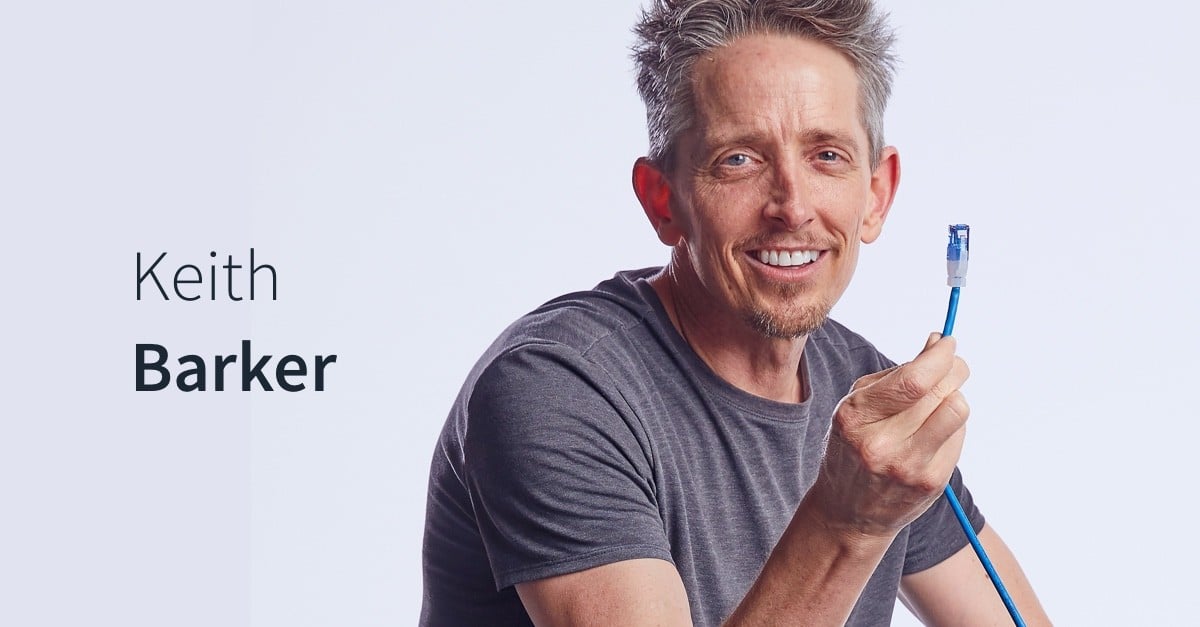
In the video, Mr. Barker explained how the channels in the 2.4 GHz band sometimes get overcrowded. He linked these channels to grocery store checkout lanes where one lane is not being used because all the people were using the other two lanes without knowing that one lane was empty.
Mr. Barker demonstrated how to use the NetSpot app to determine which channel you are on and whether you are competing with other networks on the same channel. To use the app, you open the Networks tab to see the list of networks available in your area, including your own.
Go to the Comparison tab and check all the networks you want to see on the 2.4 GHz band, and determine whether you are competing with any of them. If you see that you are in an overcrowded channel, you may want to switch to another channel with fewer networks or ideally with no other networks.
How To Switch Channels
Mr. Barker mentioned in the video that switching channels would depend on the wireless access point or router that you have. In my case, I’m using the wireless router that my network provider installed on Day 1, so I logged into the network’s default browser dashboard and looked for the wireless network settings.
Under this Settings tab, I found the Frequency Channel dropdown selector and clicked it, and channels 1 to 11 appeared in the choices. I switched from Channel 6, which I shared with two other access points, to Channel 11 because not one of my neighbors was using it.
Just like in the YouTube video, I immediately saw the difference in Wi-Fi connection speed. My network became the fastest one on the list by a very wide margin, and I was pleased about it. To confirm if this was the case, I opened the NetSpot app again and ran the Internet Speed Test feature, and to my surprise, my connection improved by almost 50%.
Conclusion
I use the internet for various things, and having Wi-Fi issues causes disruptions to my daily activities. Slow Wi-Fi connection freaks me out, especially if multiple people in the house are using the internet simultaneously. I was very fortunate to have watched Mr. Barker’s video and learned about using the NetSpot Wi-Fi Analyzer app.
I’m not a techie person, so I usually stay away from technical discussions, but my desperation for a better Wi-Fi connection pushed me to find a way to address the problem. The YouTube video was easy to understand, and Mr. Barker explained things perfectly. I recommend that you check out the NetSpot app and watch the video, and maybe you could make improvements to your network.